Drawing NURBS Lines
This tutorial is specific to adding nurbs lines by drawing a line as opposed to plotting points. For more general info on NurbsLines see: Sketching with Nurbs Lines
This feature is in an early stage of development without all it's features fully functional.
You must be in home mode to add a nurbs line. You can put seamless into home mode by opening seamless, by clicking  or by pressing the F2 function key.
or by pressing the F2 function key.
To draw a nurbs line, click  then drag to draw the line.
then drag to draw the line.
After the line is drawn, a nurbs line is automatically evolved to approximate the drawn line with the given number of control points.
evolve
The evolve button can be pressed after changing the number of control_points and/or after control points have been dragged to better approximate the drawn line.
thickLine
If the thickLine checkBox is ticked, the line will automatically be converted to a nurbs patch to form a thick line after the line is drawn. The thickness of the line will depend on the value of the thickness field.
Currently extra control points can not be added for a thick line after the line has been drawn.
colorPressure
If you have a wacom compatible tablet that supports pressure sensitivity, you can tick the colorPressure checkbox which allows the user to vary the colour by how hard they are press down with the pen. This feature however will only be of value with a white background for this version. I would have liked to have made it so that it varies the transparency rather than fading out the colour to white but this will have to wait until transparency is supported in NurbsLines.
thickPressure
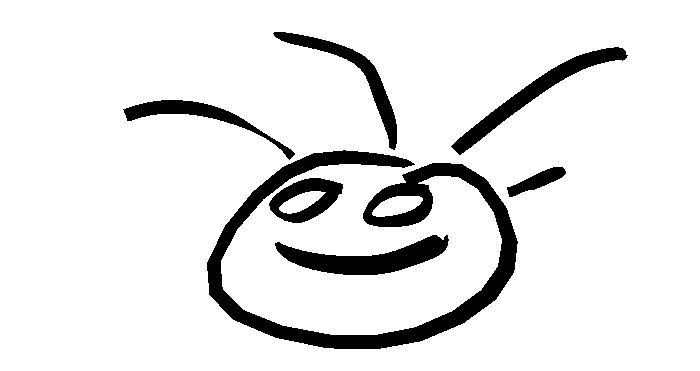
If you have a wacom compatible tablet that supports pressure sensitivity, you can tick the thickPressure checkbox which allows you to vary the thickness by how hard you press the pen down.
loop
The loop button joins the 2 ends of the nurbs line together. This should be done after completing the evolution of the drawn line as it may interfere with the evolution process. Loop will not work for a thickLine at this stage of development.
Drawing More Lines
After drawing a line a new line can be drawn by pressing the F2 function key or by clicking  .
There is no need to press the draw nurbs line
button again, you can immediately drag to draw a new line so long as
the DrawNurbsLine control panel remains open.
.
There is no need to press the draw nurbs line
button again, you can immediately drag to draw a new line so long as
the DrawNurbsLine control panel remains open.
[3d Modelling Software] [Tutorials] [Forum] [Features] [Download] [Gallery] [FAQ] [Worlds] [Avatars] [Links] [Thyme]