Recording Sound with Audacity
- Making 3D Animated Movies with Free Open Source Seamless3d and FFmpeg
- Ray Tracing the Frames with POV-Ray
- Adding a Sound Track
- Recording Sound with Audacity
- Moving the Camera (being updated, will be ready soon)
In this tutorial we shall record a sound track using Audacity. Audacity is free open source software avilable for download from: https://www.audacityteam.org/download/
Open Audacity.
Click record
 and speak some words into the microphone.
and speak some words into the microphone.
When finished speaking the words click stop

If audacity shows the wave-form (shown in blue) for our recording to not venture far from the middle:
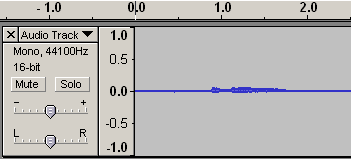
it is too quiet.
If it reaches the limit:
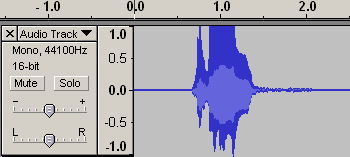
it is too loud.
We should aim for it looking something like this:
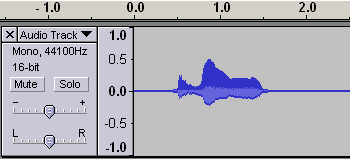
If we want to start at the beginning of the track when recording again, first close the current track:
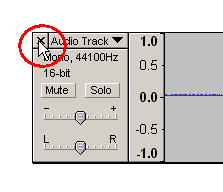
To get the optimum level for the microphone select Mic in Audacity's drop down control and use it's level slider:

The time-line above the recorded track is in seconds. Knowing that our movie lasts for 2 seconds we can see if our recorded words are located at the right time. In the following example the words end to late and so a portion of silence is selected (by dragging the mouse):
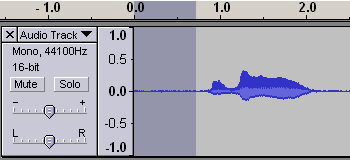
and cut  out.
out.
Because FFmpeg will use the sound track to detimine the length of the movie we should aim for the sound track to last a fraction more than the duration of the movie. The example movie lasts 2 seconds.
When we are happy with our sound track export it as a wav file.
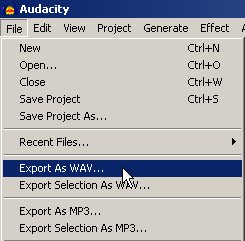
Save the sound track to the same folder we have all the files for our movie located
in with the name simple-realistic-animated-female.wav:
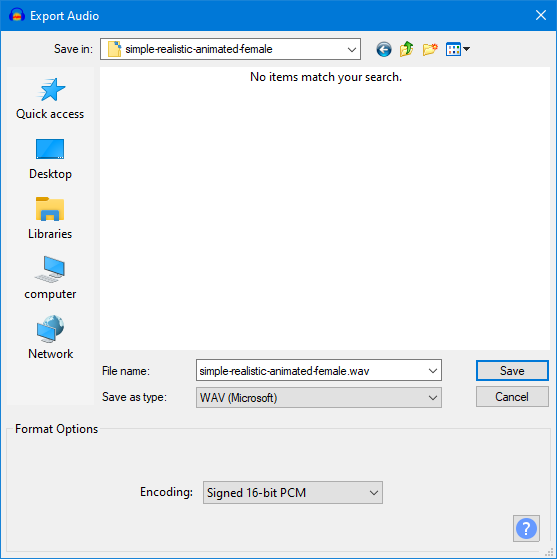
If we use a video editor such as OpenShot it won't matter what file name we use but if we are using only FFmpeg to add the soundtrack we must name it simple-realistic-animated-female.wav because the batch file that was generated by Seamless3d will specify this file name (the same file name used by the smls file).
[3d Modelling Software] [Tutorials] [Forum] [Features] [Download] [Gallery] [FAQ] [Worlds] [Avatars] [Links] [Thyme]