Radical Patch
The radical patch has been tested to work for this tutorial but please note this feature is at an early stage in development. The undo feature will cause problems while a radical patch is active.
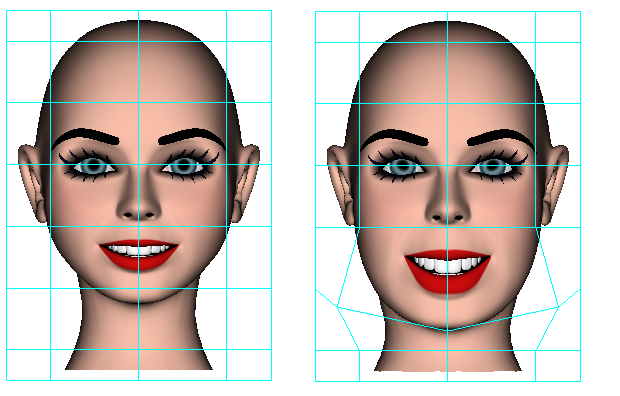
When modifying a face I will typically want to try scaling different areas of the face like the mouth for example which can be done by selecting the points in the mouth and scaling the selected points. This often works out well but typically I want to scale the selected points different amounts depending on the positions of the points which lead me to develop the radical patch.
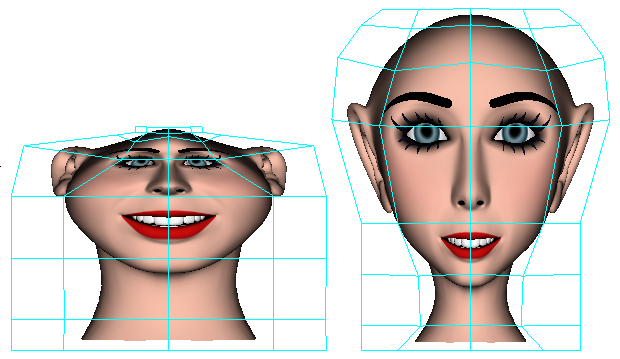
The concept of a radical patch is much like mapping a texture image to a flat NurbsPatch so that the image can be modified by dragging control points but instead of mapping pixels to the patch, we map control points to the flat patch so that we can modify a 3d model instead of a flat image.
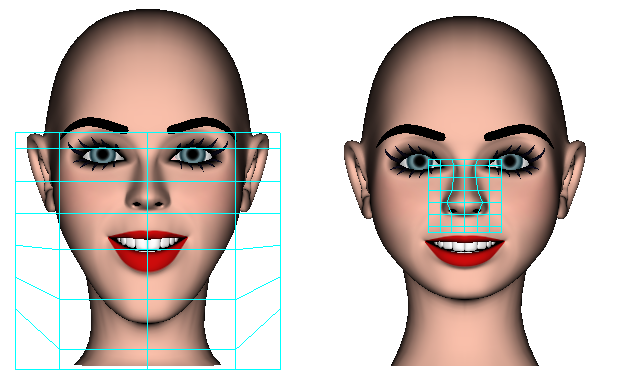
Mapping the 3d points to the radical patch is done by projecting the points onto the radical patch at a specified orientation. So if we want to drag the nose out to make it more pointy, we project our points side on to a patch that is side on to the face.
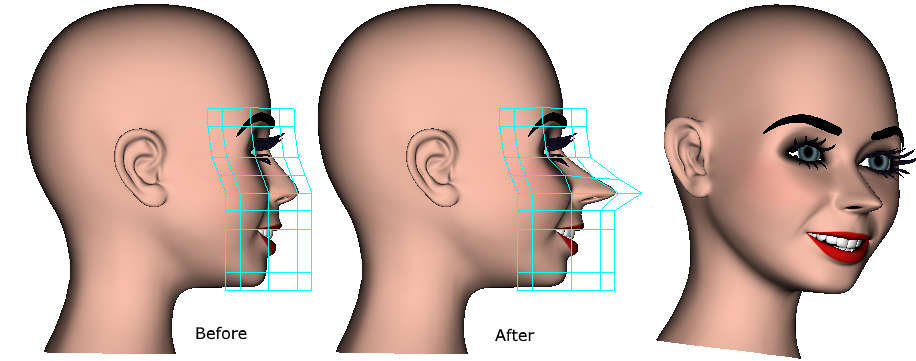 A radical patch is just a normal nurbs patch set for the purpose of being used as a radical patch.
The patch should have all its geometry deleted which can be done by clicking a point on the patch to select it and then selecting delete pollies for selected patches from the lower toolbar menu.
A radical patch is just a normal nurbs patch set for the purpose of being used as a radical patch.
The patch should have all its geometry deleted which can be done by clicking a point on the patch to select it and then selecting delete pollies for selected patches from the lower toolbar menu.
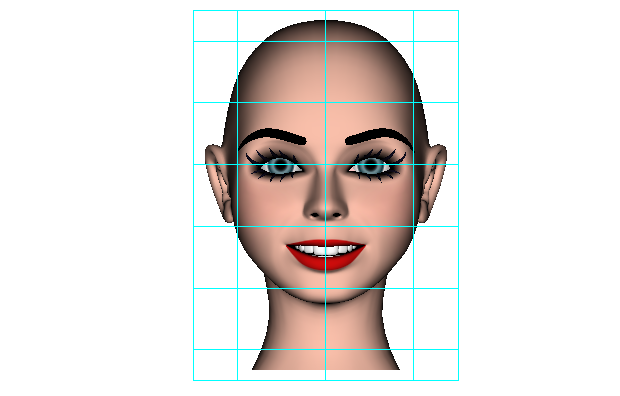
Once we have a nurbs patch positioned ready to be used as a radical patch, the procedure is very simple:
1/ Click  to show all cages in the model.
to show all cages in the model.
2/ Click on a point belonging to the radical patch to select the patch and then click  to hide it.
to hide it.
3/ Select all of the points in the 3d model using the rectangle select tool.
4/ Click  the aproprilate view button to set the orientation for projecting the selected points onto the surface of the radical patch.
the aproprilate view button to set the orientation for projecting the selected points onto the surface of the radical patch.
5/ With the radical patch left selected in the scene tree window, from the lower toolbar menu select: radical patch to project the slected points onto the surface of the radical patch and to activate it.
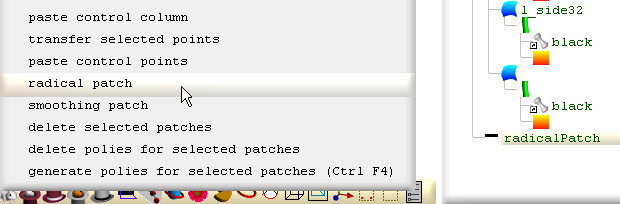
Now we can drag any point in our radical patch to make radical changes to our model.
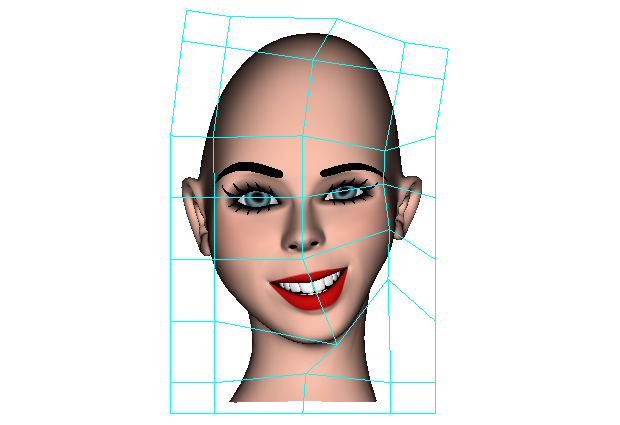
When finished with the radical patch, save the file, close seamless and then reopen it before doing anything else to unactivate the radical patch and ensure all global variables are reset. The used radical patch can then be deleted.
Note: If we want to make a non symmetrical affect, not only our radical patch must be non mirrored, all patches we wish to affect must be non mirrored too.
Note: We don`t need to project every point onto the radical patch, if for example we don`t want to deform the eyeballs, hide the cages for the eyeballs before selecting the points with the rectangle selection tool.
Note: The control points in our flat patch don`t have to be evenely spaced before projecting the points onto the surface (mapping the points), the points in the flat patch can be bunched up to give more control over a specific area so long as this is done before we project the points.
Note: Because the model is projected onto a flat surface this does not mean we are restricted to dragging in 2 dimenions, all 3 dimensions can affect the model.
Note: We can project onto a non flat surface but it is generally best to keep it flat before projecting to avoid confusion.
Radical Patch Comparison with Radial Tug
A radial tug can accomplish much the same results as a radical patch and is quicker to set up but which is best will depend on the task. A radical patch can be easier to control and easier to experiment with dragging points back and forth.
To highlight this difference, if we make a number of tugs with a radial tug and then try to restore the original shape by reversing all the tugs in reverse order, we will not restore the shape because every tug makes a change to the shape depending on where the points are positioned from the previous tug, where as if we move all the points back in a radical patch to their original position, the original shape of the model will be restored regardless of how many times we dragged any of the points or in what order, so long as the points are put back to their original positions the original shape will come back.
[3d Modelling Software] [Tutorials] [Forum] [Features] [Download] [Gallery] [FAQ] [Worlds] [Avatars] [Links] [Thyme]